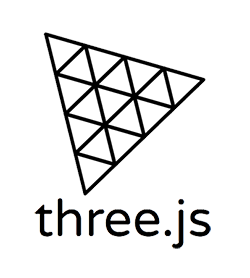Building with the released vintage toys could be done with LeoCAD.
(LeoCAD works on Windows, Linux & macOS.)
For using the vintage toys library, the ‘standard’ LeoCAD library basically needs to be replaced with this vintage toys library. That’s what this article is about.
1. Download LeoCAD
LeoCAD installation should be downloaded here: LeoCAD.org/downloads
Choose your operating system.
(For me it’s Windows: “LeoCAD-Windows-23.03.exe”).
Run the installation program, incl. ‘Parts Library’ if you like so.
(Default installation path: “C:\Program Files\LeoCAD”.)
And open the application:

2. Try the tutorials
For a better understanding of LeoCAD, just read the online tutorials: https://www.leocad.org/docs/tutorial1.html
3. Install specific library
For the easy of use, LeoCAD comes with it’s own “library.bin” file, containing many LDraw parts.
There are different methods, changing the library with the custom vintage toys:
- Chapter 3.1: Pointing LeoCAD to a specific library, for instance: “mobaco_v1.1.zip”. You are now able to build with Mobaco.
- Chapter 3.2: Generate your own library, being able to use many part libraries.
- Chapter 4: Adjust parts category list.
- Chapter 5: Where to find pre-created models?
3.1 Use a specific library (easy method)
- Download the libary of interest from: Cults3D.
- You will get a ‘Cults3D.zip’ archive.
- Inside this archive, you will find for the custom library, for instance: ‘mobaco_v1.1.zip’ archive.
- Extract this ‘mobaco_v1.1.zip’ archive to a folder on your harddrive.
- Open LeoCAD.
- Open ‘Preferences…’ window.
(Select menubar: View – Preferences… ) - Click the ZIP-icon & select the extracted ZIP file.
- Press ‘Ok’ and re-start LeoCAD.

The next time LeoCAD is started -in this case- the ‘Mobaco’ library is loaded.

Just check if everything went okay:
- In the ‘Parts categories’, click on ‘All Parts’.
- Now the ‘part list’ should contain all Mobaco parts.
- If everything seems to be okay, read the next chapter: “4. Adjusting part categories”.
3.2 Managing your own library
Depending on your use case, you could also mix many libraries into one big library. This allows you building with multiple libraries at once.
For instance, you want to combine Bayko, JeuJura & Mobaco and the original LDraw-Lego library.
Since we cannot select multiple ZIP files, we need to create a directory storing all part files.
Create the directory structure & innitial library parts
- Creating a new folder,for instance:
“C:\Users\Public\Documents\LDraw\all_ldraw_parts“ - Open the mobaco.zip file and extract the complete “parts” folder into the ‘all_ldraw_parts’ folder: “..\all_ldraw_parts\ldraw\parts“


At this point, there the next folders should be available:
- ..\all_ldraw_parts
- ..\all_ldraw_parts\parts
This parts folder contains many part files (.DAT)
Some parts requires textures. These are stored in a seperate folder. - ..\all_ldraw_parts\parts\textures
This subfolder might contain some pictures.
Update LeoCAD preferences
- Open LeoCAD.
- Open ‘Preferences…’ window.
(Select menubar: View – Preferences… ) - Now select this folder: “..\all_ldraw_parts” & press ‘Ok’.
- Close LeoCAD.
Check if everything went well:
- Open LeoCAD
- Select ‘All Parts’ in the ‘Parts categories’.
→ If everything went well, all Mobaco parts should be visible.
3.3 Adding a 2nd library
For adding a 2nd library, the folders & settings are already done. Only the new parts from this new library have to be copied in the same destination library/folder. So let’s try ‘Bayko.zip’.
- Open the ‘Bayko.zip’ file and move the complete “parts“-folder into the same folder: “..\all_ldraw_parts\“
You are done. The existing files will stay and new Bayko-files are added.

So if you open the “..\all_ldraw_parts\parts” folder, you see now:
- A subfolder, called: “Textures”
This contains some pictures, used for Mobaco parts. - A lot of files called: “bayko_xxx.dat”
- A lot of files called: “mobaco_xxx.dat”
So basically both Bayko & Mobaco libraries are installed. Continue with the last chapter: “4. Adjusting part categories”.
3.4 Include the official LDraw library
It might also be fun, adding virtual Lego to the scene. Herefore we again use our custom library “..\all_ldraw_parts” (from chapter 3.2).
Now we have to add all official LDraw parts into our custom library.
The latest LDraw libary could be found here: https://library.ldraw.org/updates?latest
So download: ‘Complete LDraw.org Library Zip archive (complete.zip)‘
The ‘complete.zip’ file contains a ‘ldraw’ folder. We need to all files inside this ‘sub ‘ldraw’ folder and extract those into our own: “..\all_ldraw_parts“:

Inside windows explorer:
- Open the ‘ldraw’ folder inside the ‘complete.zip’ file.
- Select all files.
- Drag them to the ‘all_ldraw_parts’ folder.
(This takes a while…)
Some remarks:
- The ‘parts’ folder in our own library did exist already. Extracting this new library, adds additional parts inside.
- Check again if everything went ok, by opening LeoCAD.
- Including the Lego library, LeoCAD will take a bit longer starting up.
Like adding the Lego-library, many more custom libraries could be added.
Continue with the last chapter: “4. Adjusting part categories”.
3.5 Create LDraw parts ZIP file
For the advanced user: it’s possible to create one ZIP file again for your entire customized library. If it’s done right, LeoCAD will load a bit quicker.
Within a ZIP-file, LeoCAD searches for a sub-folder called ‘ldraw’.
So that’s what we will create.
- Rename the “all_ldraw_parts” folder into “ldraw”.
- Make a ZIP-file from this “ldraw” folder.
- Optional rename this ZIP-file, into something more meaningfull, like “all_ldraw_parts.zip”.
- Within LeoCAD, refere to this “all_ldraw_parts.zip” file.

4. Adjusting part categories
Within the ‘part categories’, many LDraw official catergories exist already. And when selecting ‘All parts’, you get all available parts. But that’s not handy for building with Mobaco or other vintage toys. So let’s change these categories (filter).
Again within the LeoCAD ‘Preferences’ window, there is a tab: ‘Categories’, open this window:



Based on the use-case:
- Delete all categories (manualy) and only add ‘vintage toys categories’ or
- Keep this list (& official LDraw library) and add new vintage toys categories.
Buttons to use on the Categories menu:
- ‘Reset’: This default LeoCAD catergory list -in picture above (#1)- will be re-created. (So don’t be afraid screwing something up.)
- ‘Import’: Import a “category.txt” file (like #2), which overwrites the current list.
- ‘Delete’: Deleting the selected category.
- ‘New’: Type a new catergorie yourselfs.
All the vintage-toys-libraries includes a category file, inside the ZIP file: “leocad_CATEGORIES_Vintage_Toys.txt” (#2)
You could either:
- ‘Import’ this list (#2), if you want use ‘vintage toys’ only.
(It consists again of many categories, so you could clean this list yourselves.) - Add ‘new’ categories manually (#3). Open the provided text file and add only the wanted categories.
5. Where to find pre-created models
Inside each library.zip, you will also find some pre-created models. Check the submodels in those file(s).
Ready to build
Now your favorite LeoCAD part library is installed and the categories are updated, it’s time to build!
See more custom Mobaco builds, created by various enthousiasts.